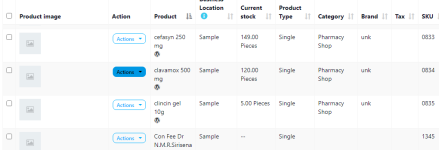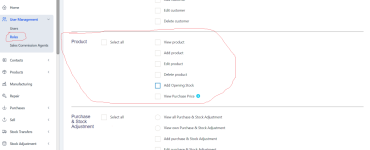Setting default System Language
By default, system is configured to work in English. But you can change the default language. To change the default language follow the below steps:
- Open .env file
- You will find a configuration “APP_LOCALE=en” below APP_URL. If you don’t find it then add the configuration APP_LOCALE=en below APP_URL
- Change the value of the above key to your desired language as per the list given below
‘en’ => ‘English’,
‘es’ => ‘Español – Spanish’,
‘sq’ => ‘Shqip – Albanian’,
‘hi’ => ‘हिंदी – Hindi’,
‘nl’ => ‘Dutch’,
‘fr’ => ‘Français – French’,
‘de’ => ‘Deutsch – German’,
‘ar’ => ‘Arabic – العَرَبِيَّة’Or if you have added a new language then add the language ISO code.
Changing your Language Preference
To change your display language go to
“Profile -> My Profile -> Language”
Select the language you want to use and save it. This will change all texts to your preferred language.
Editing existing translations
Sometimes the translations can be improved to make it better understandable.
- To edit existing language translations – go to resources/lang/{language_iso_code}/
- For modules: To Add/Edit transactions go to Modules/{Module_name}/Resources/lang/{language_iso_code}
- Here you will find files almost grouped based on the pages. Edit the string you want to change and save it.
- If you make improvements to the language file, please do share it with us. We will update it the codebase so that it is useful to others too. Email: [email protected]
Translate language for login or register interface
Go to config/app.php and change the value of “locale” to the specified language iso code.

en.wikipedia.org
Adding new language
- Create a new directory for the language inside “/resources/lang/”. Name of directory should follow language_iso_code
- Copy the files from /resources/lang/en/ to the directory you created.
- Open the individual files, translate and save it.
- Go to public/js/lang. Create a new file with name “.js”, copy all content from en.js and add corresponding translations.
- Open config/constants.php and add the new language in the “langs” array.
- If you add any new languages, please do share the files with us. We will include it in our updates. We will acknowledge you for adding any new language. Email us at: [email protected] . Thank you in advance.
en.wikipedia.org