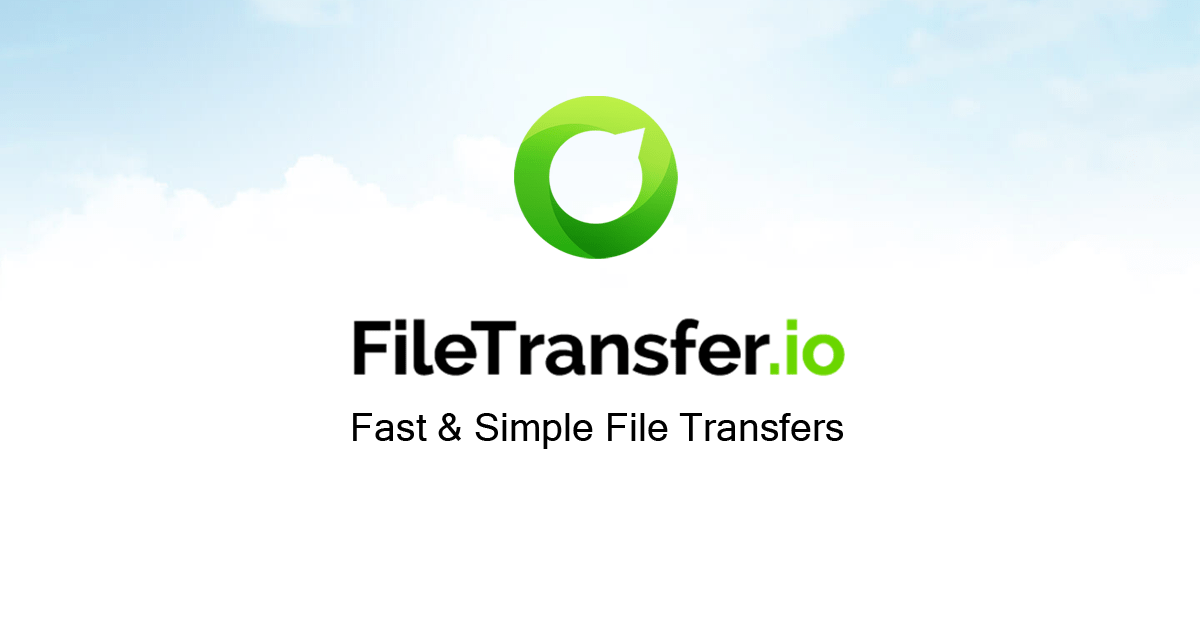Hello!
@easyrahil recently i modified a similer plugin, You will need to modify the plugin code to add your custom tool. You can follow these steps:
1. Open the plugin folder and locate the file "index.php". This file is responsible for rendering the main page of the plugin.
2. Find the section of the code that renders the existing tools on the page. It should look something like this:
```php
<div class="tools">
<?php foreach ($tools as $tool): ?>
<div class="tool">
<h3><?php echo $tool['title']; ?></h3>
<p><?php echo $tool['description']; ?></p>
<a href="<?php echo $tool['url']; ?>" target="_blank">Go to Tool</a>
</div>
<?php endforeach; ?>
</div>
```
3. To add your custom tool, you can copy the code above and modify it to match your tool. For example:
```php
<div class="tools">
<?php foreach ($tools as $tool): ?>
<div class="tool">
<h3><?php echo $tool['title']; ?></h3>
<p><?php echo $tool['description']; ?></p>
<a href="<?php echo $tool['url']; ?>" target="_blank">Go to Tool</a>
</div>
<?php endforeach; ?>
<div class="tool">
<h3>My Custom Tool</h3>
<p>This is my custom tool.</p>
<a href="
https://example.com/my-custom-tool" target="_blank">Go to Tool</a>
</div>
</div>
```
4. Save the file and refresh the plugin page to see your custom tool added.
To add a category for your custom tool, you can modify the code above to include a category parameter for each tool. Then, you can modify the plugin code to group the tools by category on the main page. This will require more advanced coding skills, so if you need help with this, you may want to consider hiring a developer.